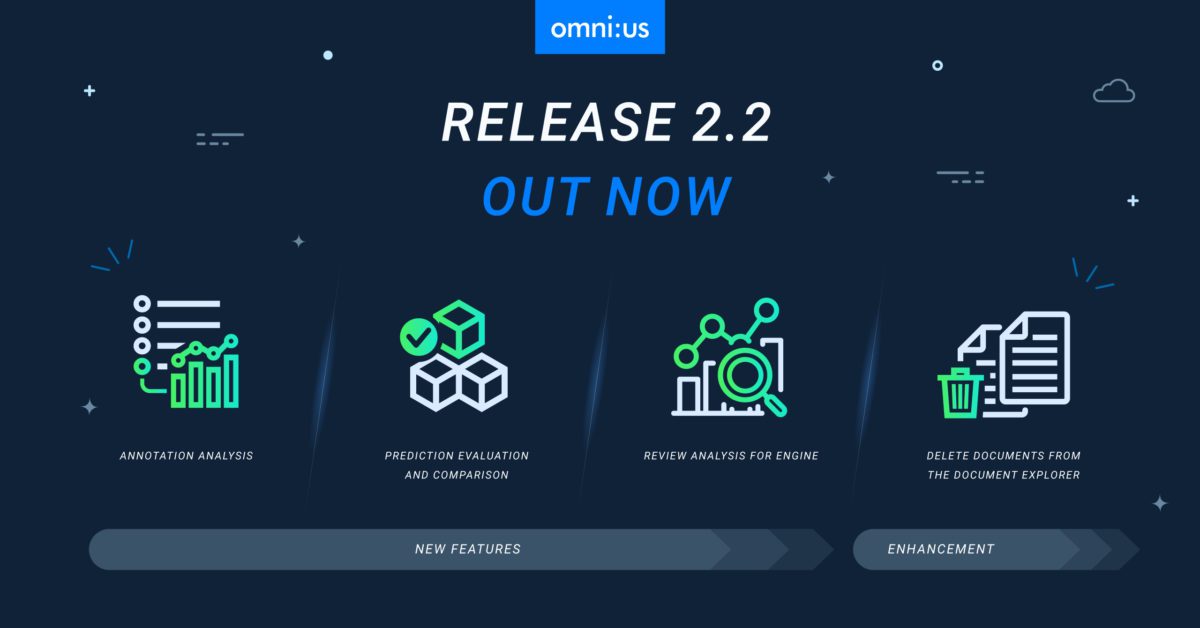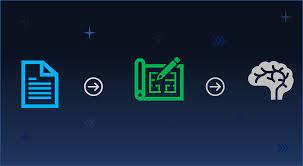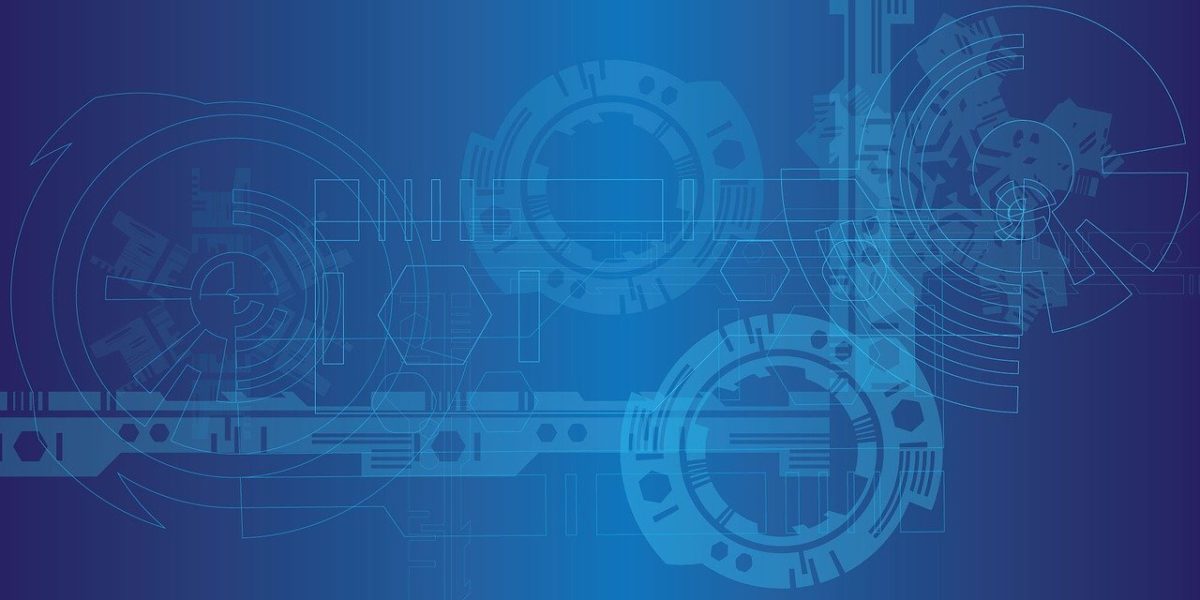Spotlight on New features
MULTI-USE CASE SUPPORT
The omni:us AI Platform now supports the deployment of multiple Static or Dynamic Data Models simultaneously in the Engine without the need for separate installation and management of each use case or Data Model. Data Models are now renamed to AI Projects. An AI Project includes a user-created Data Model and a set of selected AI tasks to automate the AI project processing including future uploads.
- Once the AI Projects are exported from the Trainer, you can select the relevant AI Project in the Engine that you want to activate for document processing. Each of the activated AI projects will reserve some of your available infrastructure to process new types of use cases in parallel.
- For each AI Project, you can select relevant AI Tasks (e.g. page classification, information extraction) that you want to activate for a specific AI Project. For each AI Task, you can view a list of all the AI Models that have been trained along with their performance results and training dates. You can select the best performing AI Model for each AI Task.
- You can also view a list of already activated AI Projects in the Engine and update an AI Project by updating the AI Tasks that are mapped to it. You can select a different set of machine learning Models for each AI task.
- Collections in Engine now allow to choose from a list of activated AI Projects during collection creation. All uploads of the created collection will be processed with the activated models of the AI project.
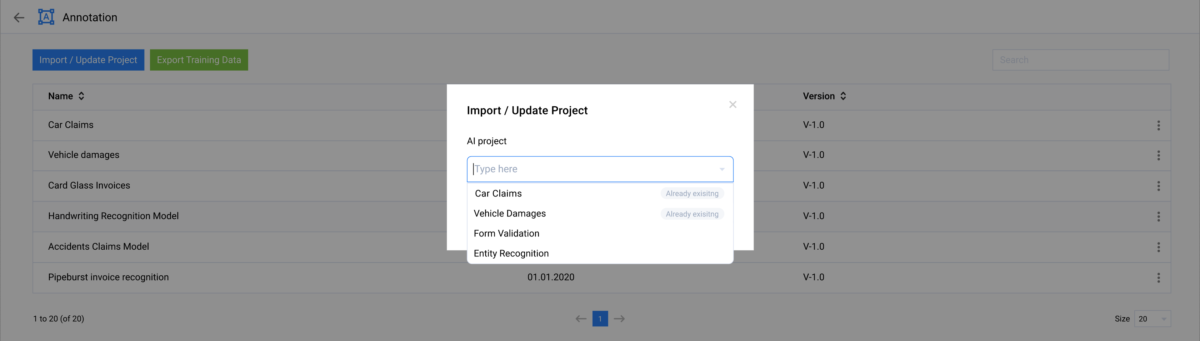
DOCUMENT ANALYSIS
The omni:us Trainer – Document Analysis service provides a detailed analytical report of the documents within a collection based on the AI Project that you select. An AI Project contains a specific Data Model and a set of AI Tasks that are deployed for Data Model. You can view a comparative chart displaying the count of all document types within a collection based on their file extension, such as the number of .pdf, .txt, .msg files available in the collection. You can also view a document size distribution chart and a document page distribution chart.
The Move Documents feature enables you to split large collections into logically grouped smaller collections based on your requirements. You can only move documents within collections that are mapped to the same AI Project. For example, you can create a Test Collection to evaluate the performance of the AI Model Training run for a subset of benchmark documents which denotes the standard AI performance output that we aim to achieve. You can also create a Trainer Collection containing a larger set of documents which you have identified for AI Training purposes.
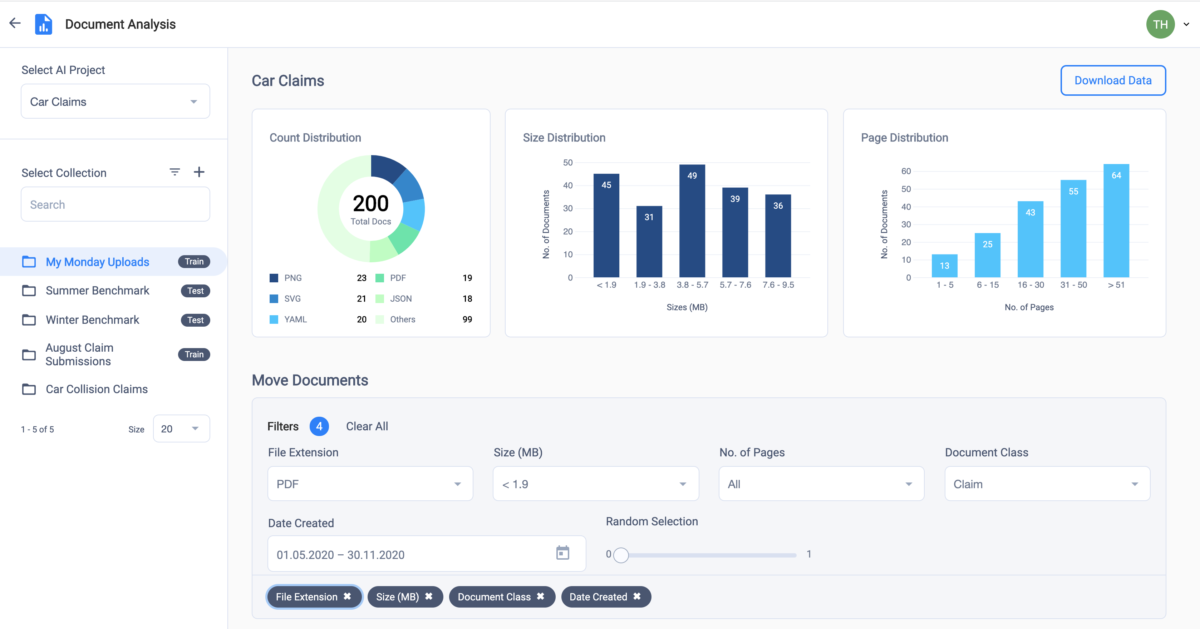
Enhancements
This release provides the following new enhancements.
ABILITY TO ONLY TRAIN COLLECTIONS CONTAINING AT LEAST ONE VALIDATED DOCUMENT
When an AI Trainer or Team Lead attempts to select training data for impending AI Training, only those collections are displayed for selection which contain least one reviewed/ validated document. This enhancement prevents the possibility of a failed training run resulting from the user selecting an empty collection or training with minimum sample volume.
ABILITY TO FILTER VALIDATED DATA FOR RETRAINING IN ENGINE – DOCUMENT EXPORT
When a Team Lead or Supervisor user attempts to export validated data from the Engine to the Trainer for retraining purposes to improve the performance of the AI Model, the collections can be filtered based on certain filter criteria. When a user clicks “Export Training Data” on the Engine – Import/ Export page and selects an AI Project, the user can filter collections based on the collection creation date and the status of documents within the collection, such as “All Files” or “Reviewed Files”. The “All Files” option exports all matching documents with the status Processed, Reviewed, or Rejected. The “Reviewed Files” option exports all documents with the status Reviewed.
___