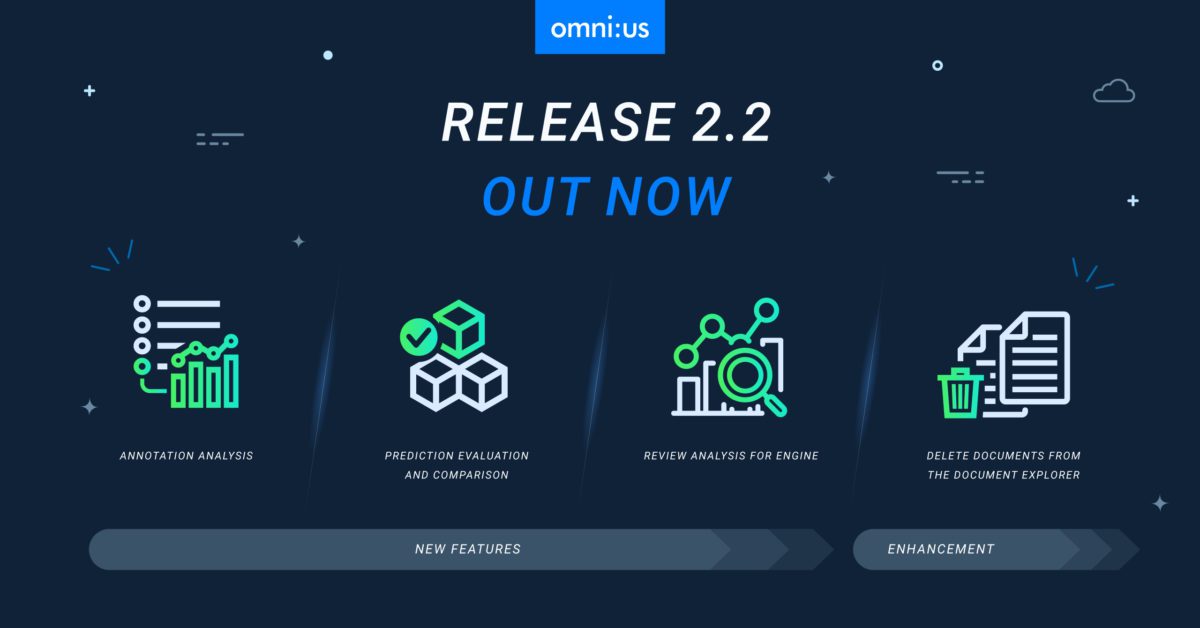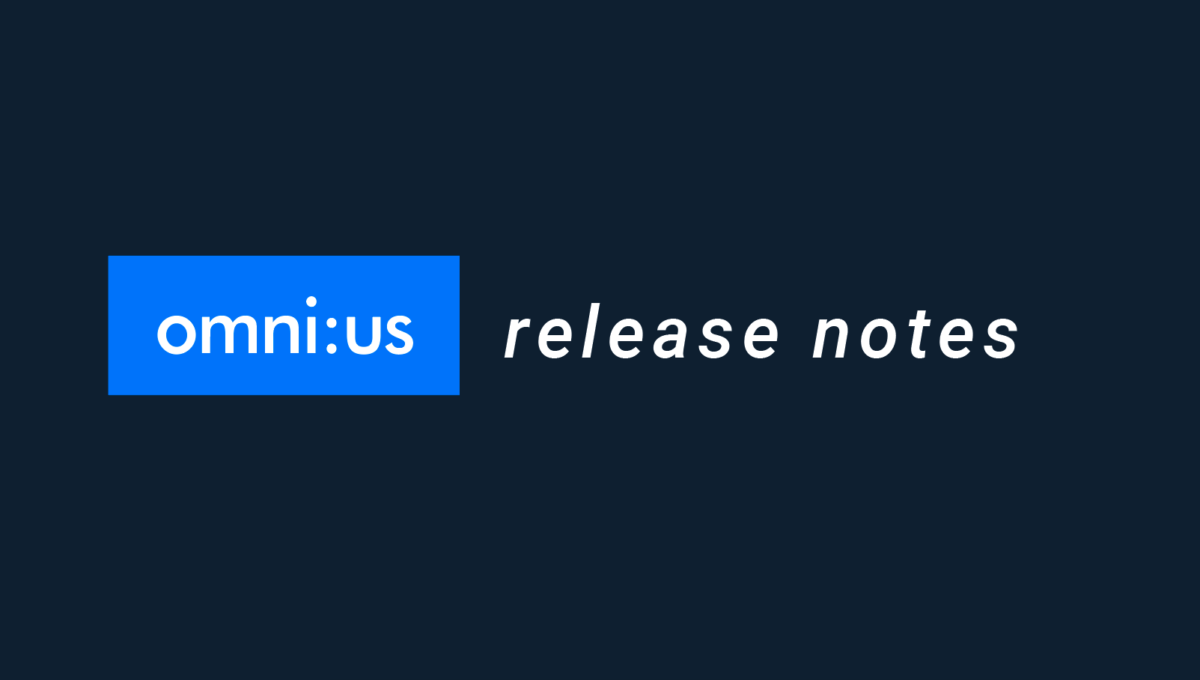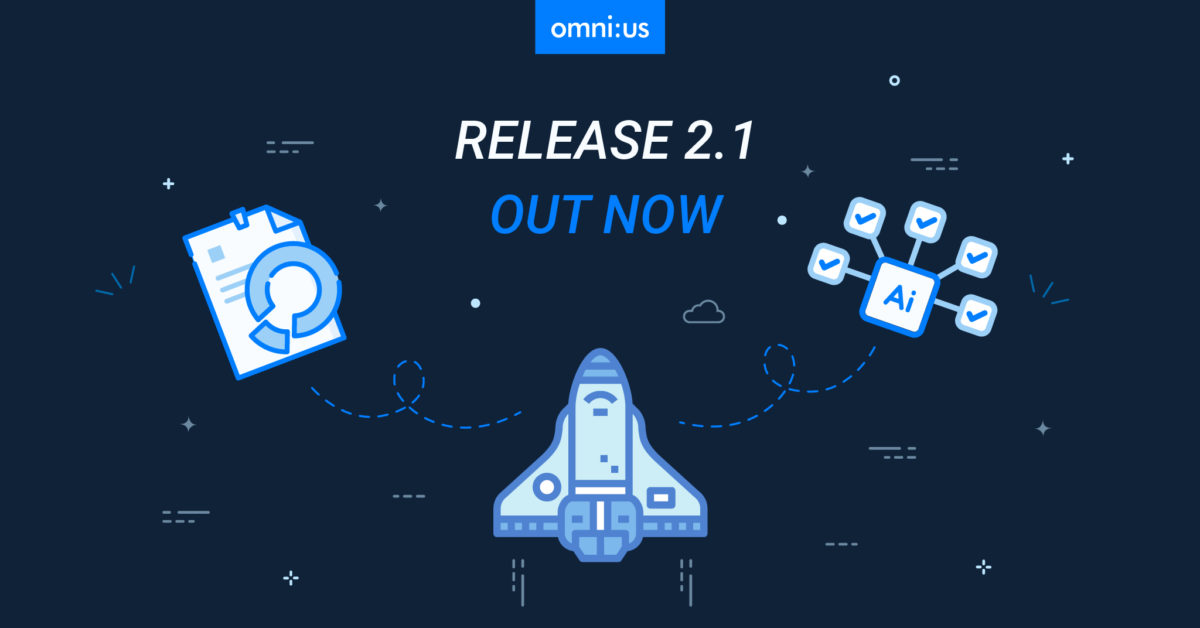AI Platform v2.0 Release Notes
Contents
New Features
Single Setup for Handwritten & Printed Text
User Management
License Manager
Smart Bin
Log Export
–
Enhancements
Ability to start and end annotation
Ability to select a Data Model while creating a collection
Names for Training Artefacts are displayed instead of IDs
Added the ability to reprocess documents with a dynamic layout
___________
New Features
This release provides the following new features.
Single Setup for Handwritten & Printed Text
The omni:us AI-Platform Console is now empowered with the capability to process documents with both Static and Dynamic layouts. With this major enablement, the omni:us AI-Platform Console can now seamlessly handle the annotation, training, and extraction of Forms documents containing user-filled handwritten data, signatures, and different Form-versions and Dynamic documents containing printed data in various formats.
Static layout documents contain static or fixed regions containing user-filled handwritten data. This implies that the same category of data is situated in fixed spatial data points. Examples of Static documents are European Accident Statement (EAS) Forms, Registration Forms, and the like.
Dynamic layout documents contain printed data with semantic data positioning and no fixed spatial data points. This implies that the same category of data could be situated arbitrarily in different documents. Examples of Dynamic documents are Invoices, Car Glass Claims, and the like.
User Management
The omni:us Users app enables System Administrator users to clearly define the specific users, roles, and groups who need to consume the services of the omni:us AI Platform. The omni:us user management system also enables consumers of the AI Platform to sign up with their corresponding user roles to access relevant services of the Platform and separate the access to documents for sensitive cases such as healthcare or legal filings.
As a System Administrator, you can access the Users app and work with the entire user management process, such as creating and updating a user group, approving or rejecting users requesting access to the Platform, adding users to relevant groups, or modifying the role assigned to a specific user.
As a user of the omni:us Platform, you need to create your omni:us account by signing up with your username, email address and user role. Once the System Administrator approves your role, you can access the omni:us Console page and the relevant apps are displayed on the Console page based on your user role.
License Manager
To consume the services available on the omni:us AI Platform, you need a valid license key as provided by omni:us. You need to contact the omni:us Sales team stating your current hardware requirements, such as the number of CPU Cores that you need to consume in order to operate the omni:us AI Platform. You also need to specify the end date till which you want to purchase the license. The minimum license period is one year. Based on your requirements, the omni:us team will generate and share a license key with you. The License Manager app enables you to add and update the license, review the license size and end date for your current license, and accordingly contact the omni:us Sales team for extension or renewal of your licenses.
Smart Bin
Added the Smart Bin feature to the omni:us Engine to enable System Administrators to permanently and safely delete uploads to reduce storage consumption at scale as 200 uploads require about 1Gbyte of storage which adds up quickly.
- System Administrators can click Smart Bin on the Console page and delete documents from a list of collections based on following criteria.
- Successfully processed documents from which data has been retrieved earlier than 30 days. (Duration is configurable on installation)
- Documents for which data retrieval was not successful and which are older than 90 days. (Duration is configurable on installation)
- The number of documents, size in Gigabytes, and last update date are displayed for each collection.
- The history of the latest 10 delete actions are displayed on the History pane.
Log Export
Added the Log Export feature to the omni:us Trainer and Engine AI-Platform Console to allow System Administrator users to share log files with omni:us engineers for troubleshooting purposes.
- System Administrators can click the Log Export icon on the Engine or Trainer, select the start date, end date, and duration for which they need to export the logs and then click Export to download the relevant log files to a preconfigured file location.
- The download path is generated when the System Administrator attempts to download the log files for the first time and the path remains the same for subsequent download attempts.
- The minimum duration must be at least one hour, and the maximum duration must not exceed three days. The start date must not be earlier than 14 days in the past.
- The downloaded ZIP file contains a collection of multiple CSV files into which the downloaded log history is further broken down. Each CSV file contains an hour-long log history which can be shared independently or added to existing log management infrastructure.
___________
Enhancements
This release provides the following new enhancements.
Ability to start and end annotation
A user with Annotation permissions in the omni:us AI Platform can now manually begin and end the annotation process by clicking Start Annotation and End Annotation, respectively. This feature enables the annotator user to lock the current document where annotation is in progress so that another user is unable to access the same document for annotation purposes. This in turn prevents overwriting of existing annotation data.
Ability to select a Data Model while creating a collection
While creating a collection, a user can now set the Data Model that needs to be associated to the collection. The data model defines the list of desired fields and classifications that need to be trained and detected further on. If you are creating a collection for annotation, training, or review of Dynamic documents, you can select a Data Model that has been specifically designed for Dynamic documents. If you are creating a collection for Static documents, you can select a Data Model that has been designed for Static documents. The active “default” data model is pre-selected during collection setup.
Names for Training Artefacts are displayed instead of IDs
The Model Evaluation interface displays names for training artefacts, such as Page Class and Document Class which enables users to understand the training references better. Earlier the Universally Unique Identifiers (UUIDs) were displayed instead of proper names.
Added the ability to reprocess documents with a dynamic layout
Users can now reprocess documents with dynamic layout in case of uploads with incorrect orientation by rectifying the rotation of document pages by 90-degree angles.
Written by Piya Das, Technical Writer, July 2020
2020|AI Platform|July|release notes|v2.0